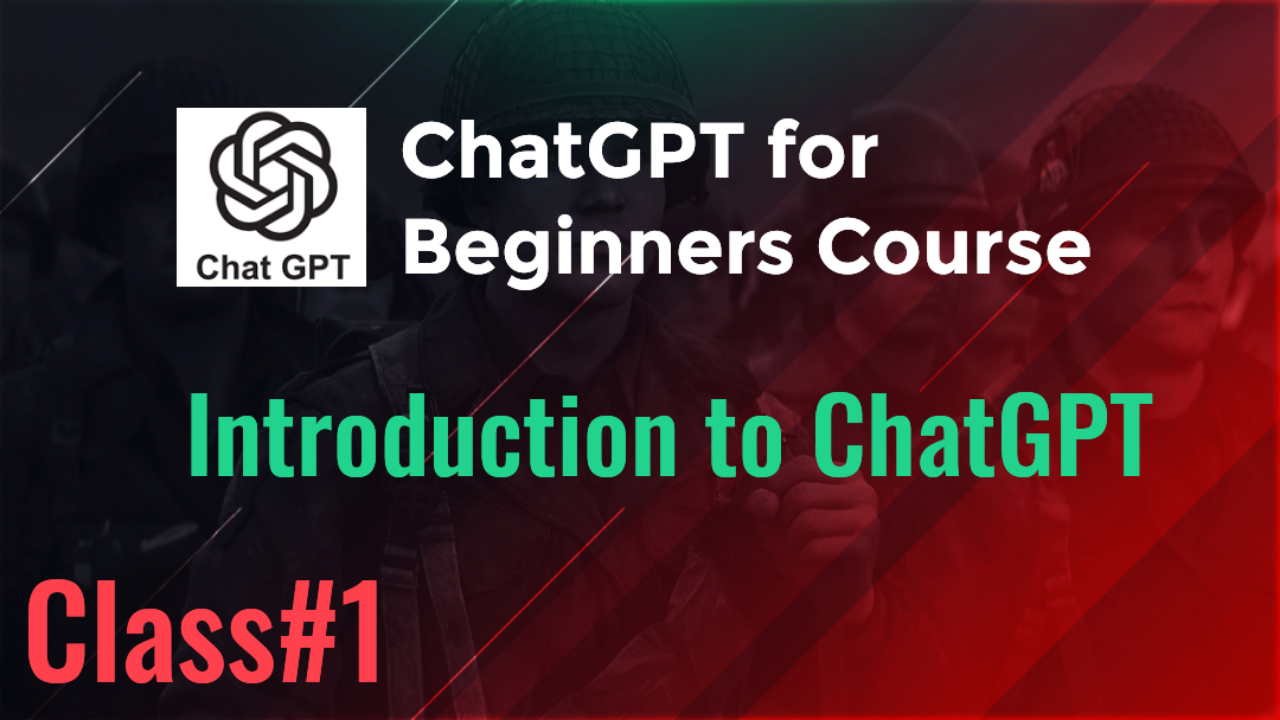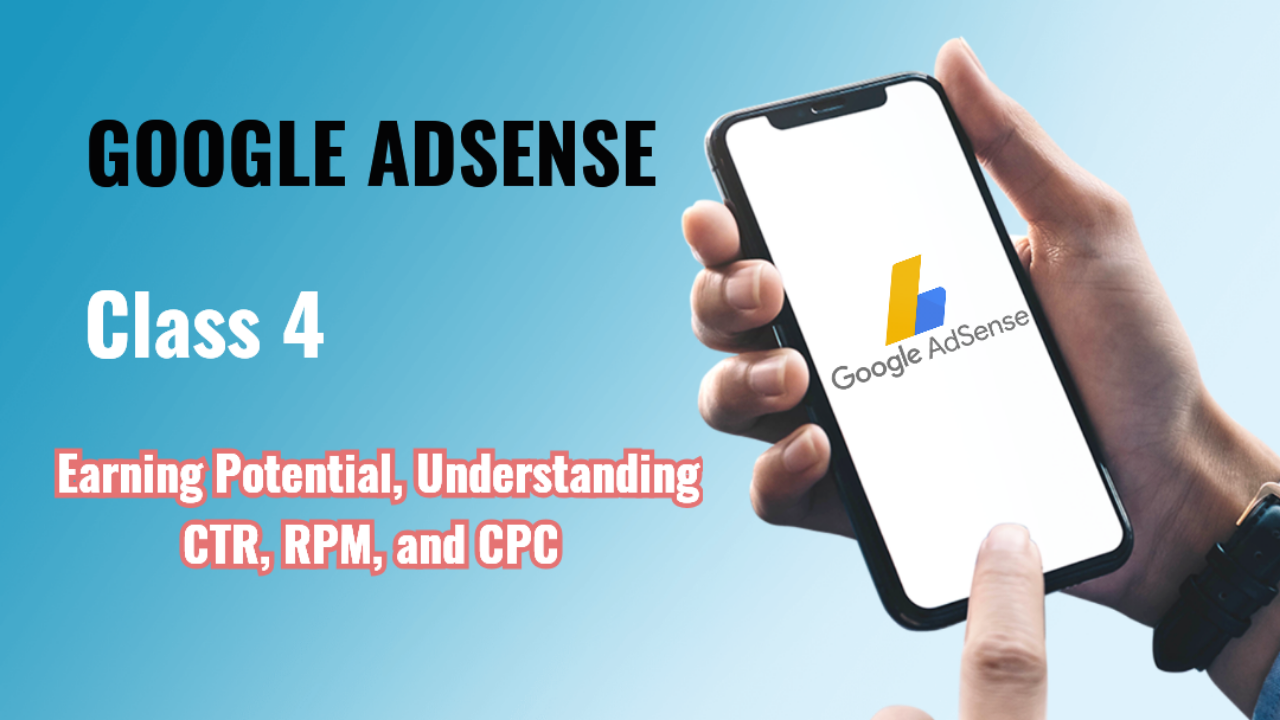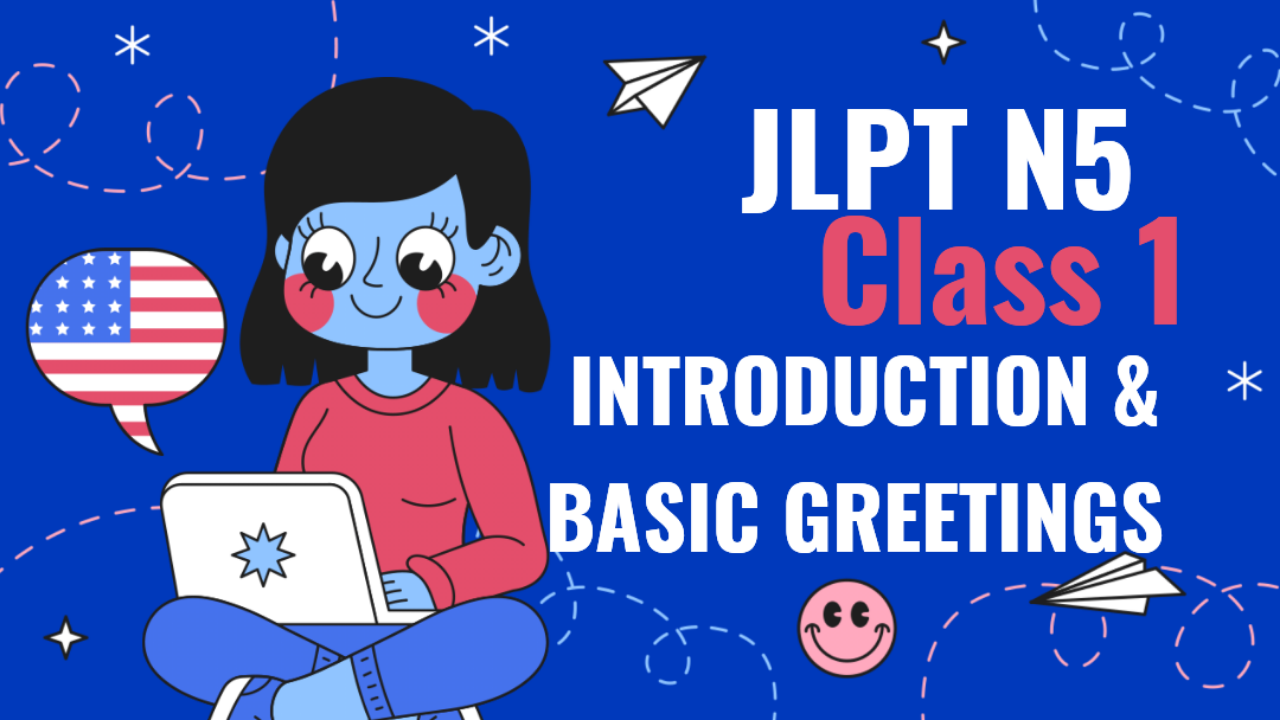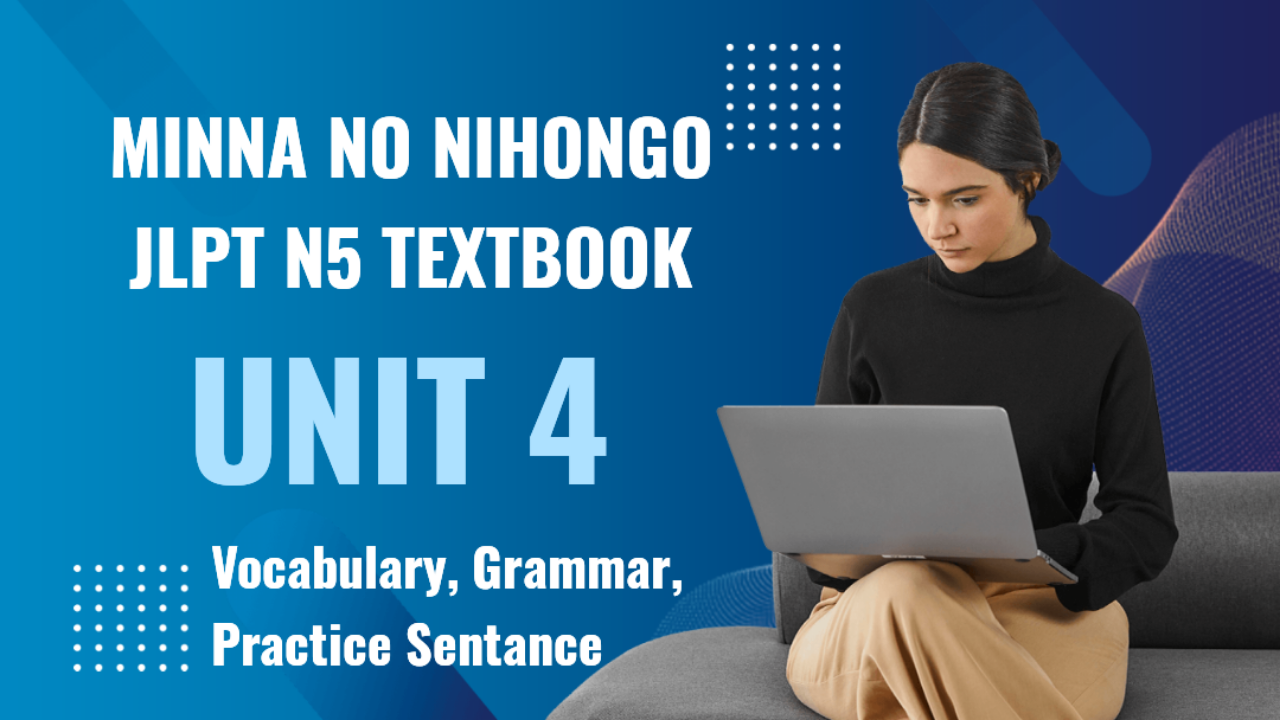Class 2: Setting Up and Accessing ChatGPT
1. Platforms for ChatGPT
ChatGPT is accessible across multiple platforms, making it convenient for users in different environments. Here are the main ways you can use it:
-
Web Browser:
OpenAI provides a web interface where users can interact with ChatGPT. Simply visit the OpenAI website or platforms like www.chat.openai.com to start a conversation. -
Mobile Apps:
Several apps integrate ChatGPT for easier mobile access. These apps allow you to use ChatGPT on the go, making it convenient to ask questions and get help wherever you are. -
Third-Party Integrations:
ChatGPT is integrated into various productivity tools, websites, and software platforms. For example, some note-taking or project management apps offer built-in access to ChatGPT for quick task automation. -
APIs for Developers:
For more technical users or developers, OpenAI offers an API that allows ChatGPT to be integrated into custom applications, websites, or other services.
2. Account Setup: Free vs. Paid Versions
To use ChatGPT, you need to set up an account on OpenAI’s website or through any app that supports the platform. Here’s how:
-
Creating an Account:
- Visit www.openai.com and click on "Sign Up."
- You can sign up using your email, Google account, or Microsoft account.
- After registration, you’ll be able to access ChatGPT with limited usage.
-
Free Version:
The free version provides basic access, including conversational use and limited responses. It’s great for casual users who don’t need high-volume interactions. -
Paid Versions (ChatGPT Plus):
For users requiring more advanced features, OpenAI offers a paid subscription called ChatGPT Plus. This provides benefits like:- Faster response times.
- Priority access during high-demand periods.
- Access to advanced models like GPT-4.
3. Navigating the Interface
Once you log in, you'll see a simple interface to interact with ChatGPT. Here's how to navigate it:
-
Text Input Box:
This is where you type your questions or requests. You can enter short commands, full questions, or multi-part instructions. -
Response Area:
ChatGPT’s responses will appear above the input box. You can continue the conversation by typing follow-up questions. -
Chat History (if enabled):
Some versions of ChatGPT allow you to see past conversations, which can be helpful if you want to review previous queries.
4. Tips for Effective Use
-
Keep Your Requests Clear:
For best results, keep your questions clear and concise. ChatGPT works well with specific instructions, but it can handle broad queries too. -
Follow-Up for Details:
If you don’t get the exact answer you were looking for, ask a follow-up question. ChatGPT can refine its responses based on further context. -
Use Commands:
You can use commands like “Summarize,” “Explain in simple terms,” or “Generate an outline” to guide ChatGPT to perform specific tasks.
5. Free vs. Paid Usage: When to Upgrade?
The free version is sufficient for:
- Casual Conversations: If you are just using ChatGPT for answering everyday questions.
- Basic Productivity: Small tasks like writing emails or planning a schedule.
Consider the paid version (ChatGPT Plus) if:
- You Need Speed: For professional tasks where speed is important, the paid version responds faster.
- You Need Advanced Capabilities: For complex workflows, large datasets, or professional writing, the paid version provides access to the more advanced GPT-4 model.
- You Want Reliability: If you use ChatGPT frequently during peak hours, upgrading ensures access without wait times.
Assignment
- Set Up an Account: If you haven't already, sign up for a free or paid account on OpenAI's website or app.
- Explore the Platform: Access ChatGPT via the web or mobile app and try using it for different tasks. Experiment with commands like:
- “Summarize this article.”
- “Plan a weekly schedule for me.”
- “Generate ideas for blog posts.”
Next class, we’ll dive deeper into Basic Communication Skills with ChatGPT—how to ask effective questions and manage conversation flow. Let me know if this structure works for you!