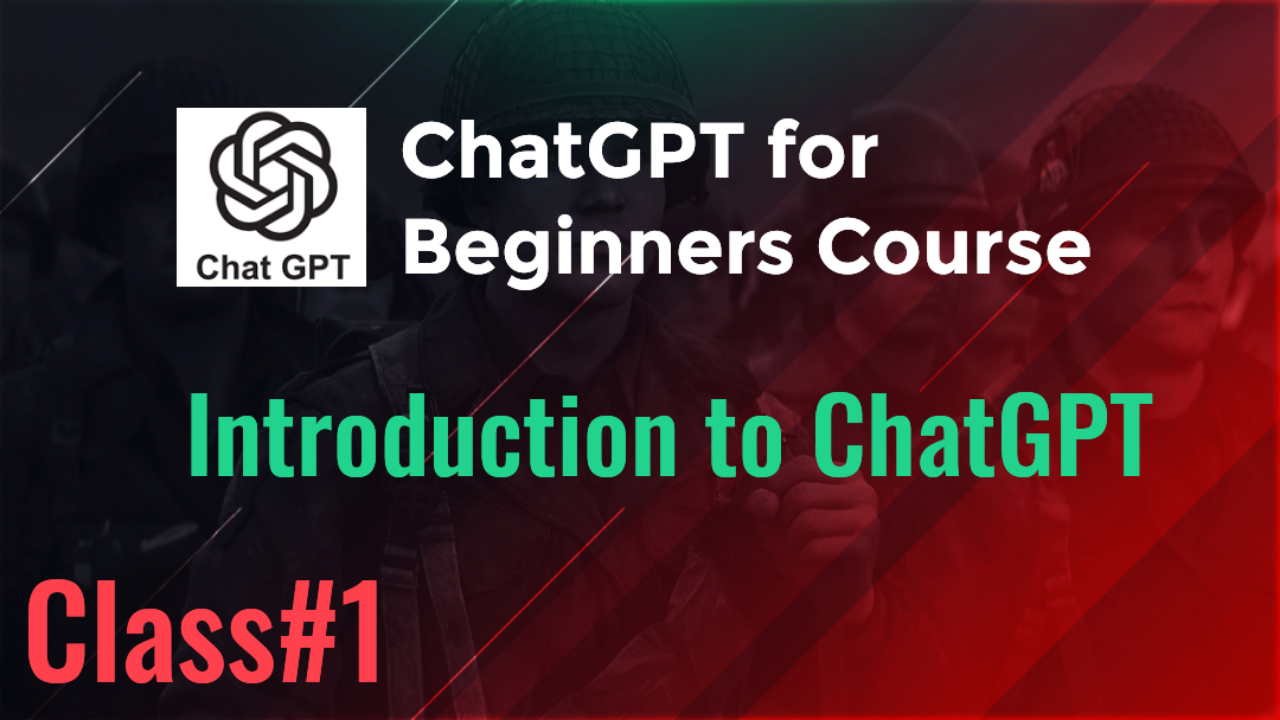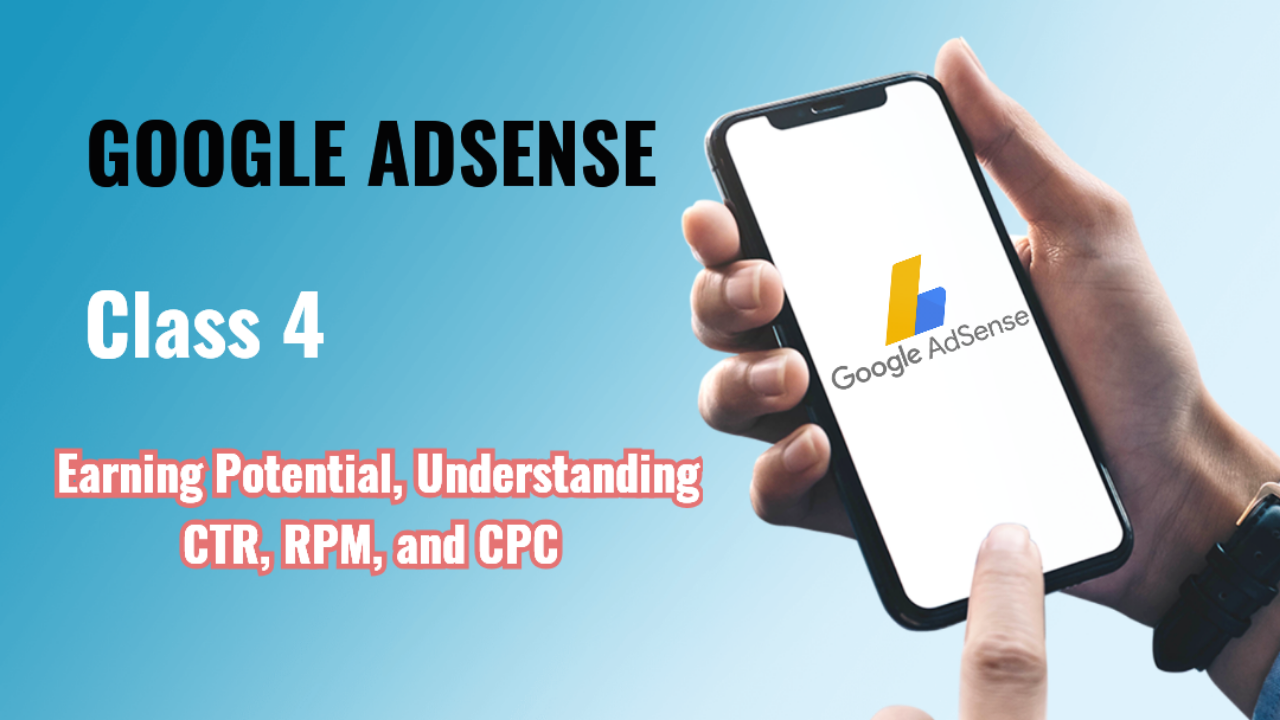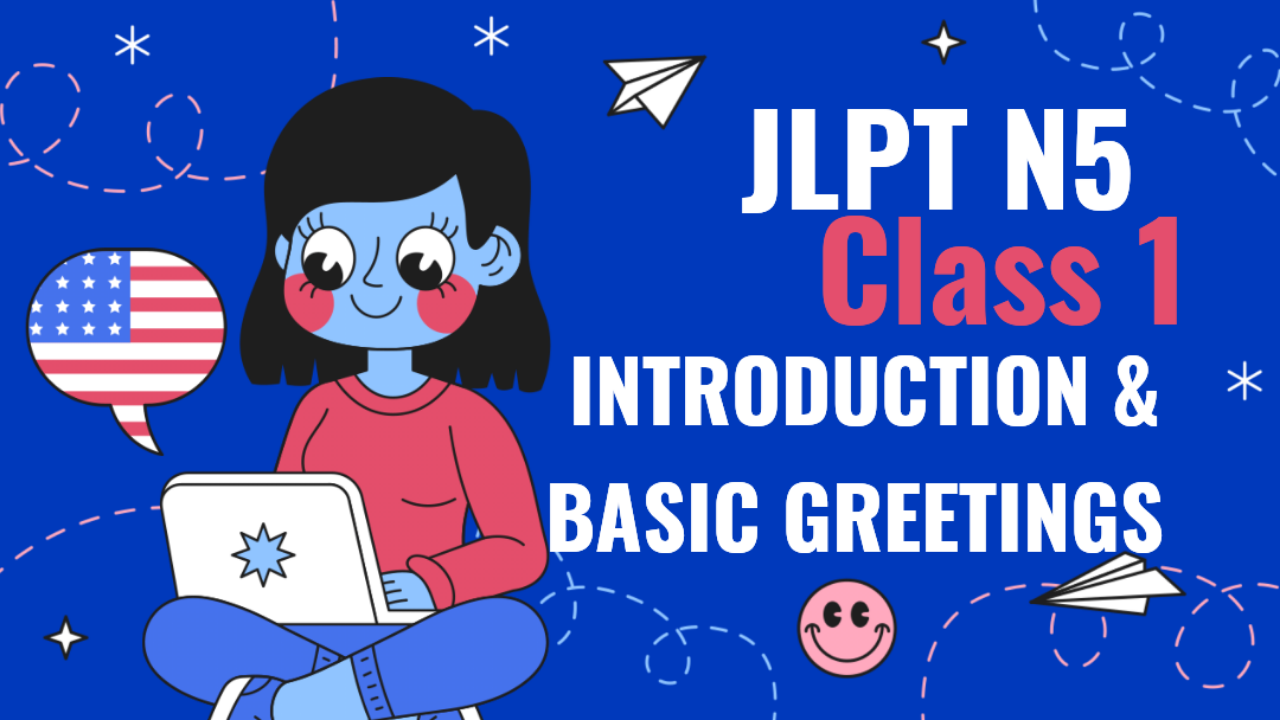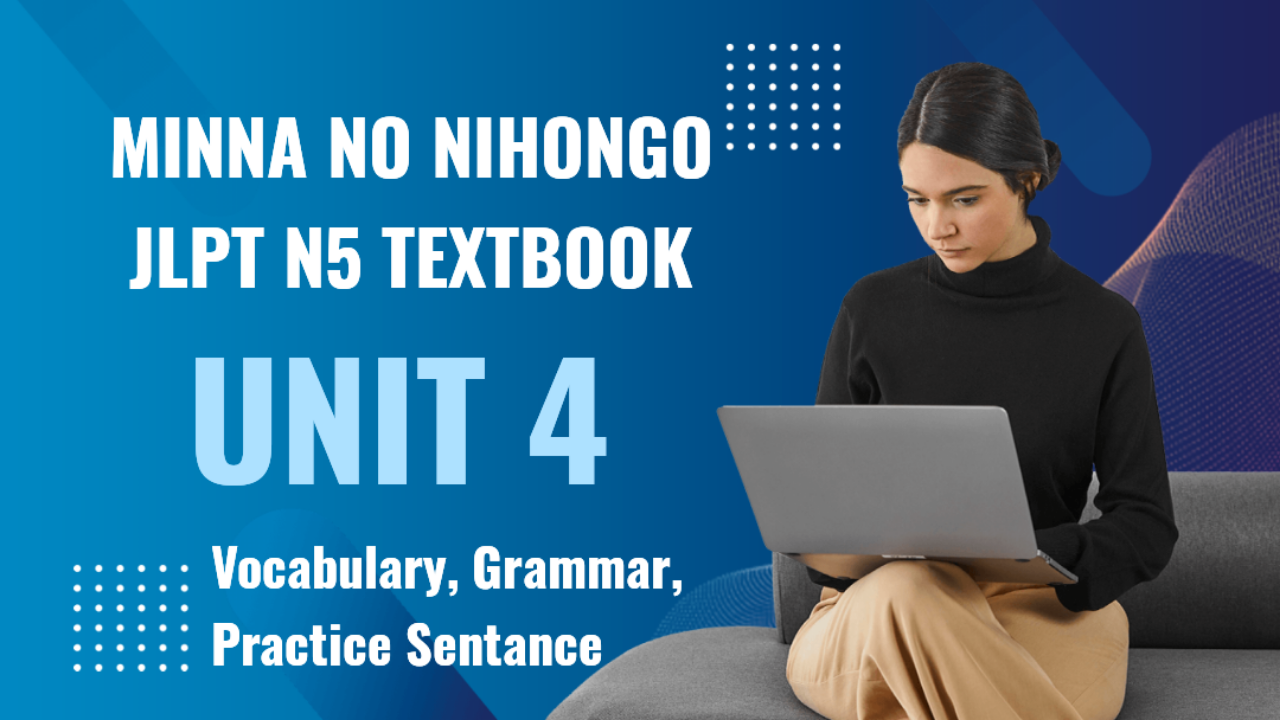Integrating ChatGPT with Google Workspace
Objective: In this class, we will explore how to integrate ChatGPT with Google Workspace, leveraging tools like Google Docs, Sheets, Calendar, and Gmail to enhance productivity through automation and smart suggestions.
1. Introduction to Google Workspace
Google Workspace is a cloud-based suite of productivity tools including Gmail, Google Docs, Sheets, Slides, Calendar, and Drive. It’s widely used for collaboration, document sharing, and managing workflows in businesses, schools, and personal projects.
2. Benefits of Integrating ChatGPT with Google Workspace
Integrating ChatGPT with Google Workspace provides:
- Automated document creation: Generate reports, drafts, or summaries automatically.
- Smart suggestions: Get content ideas or corrections directly in Docs and Gmail.
- Time management: Automate meeting scheduling, reminders, and deadlines in Calendar.
- Enhanced collaboration: Automate responses in Google Chat or comments in shared documents.
3. How to Integrate ChatGPT with Google Workspace
Step 1: Create a Google Cloud Project
- Go to the Google Cloud Console.
- Create a new project specifically for integrating ChatGPT.
- Enable the APIs for the Google Workspace tools you plan to use, such as Gmail API, Calendar API, Sheets API, and Docs API.
Step 2: Access OpenAI's API for ChatGPT
- Sign up for OpenAI and get your API key for GPT-3 or GPT-4.
- Use this API key for integrating ChatGPT with Google Workspace.
Step 3: Set Up a Script in Google Apps Script
- Open Google Apps Script and create a new script for the project.
- Write or copy code that connects OpenAI’s API to Google Workspace. For example, you could create a script to summarize emails in Gmail or to generate reports in Google Docs based on data in Google Sheets.
Step 4: Deploy the Script
- Deploy your script as a web app or a trigger-based function in Google Workspace (e.g., automatically triggered by a calendar event or email).
- Test the script to ensure that ChatGPT can interact with the desired Workspace applications.
Step 5: Test the Integration
- Open the Workspace app where you deployed the integration, such as Google Docs.
- Use ChatGPT to generate content, summarize data, or automate workflows.
4. Practical Examples
Example 1: Automating Report Creation in Google Docs
Using ChatGPT, you can automate the process of report generation based on raw data from Google Sheets. Here’s how:
- Collect raw data in Google Sheets.
- Use Apps Script to pull the data and request ChatGPT to generate a written summary.
- ChatGPT generates the report, which is automatically inserted into Google Docs.
Example 2: Automating Email Responses in Gmail
Integrate ChatGPT into Gmail to automate common email responses.
- Set up triggers for specific keywords in incoming emails.
- ChatGPT drafts a response based on the email content.
- You review and send, or automate sending based on predefined conditions.
5. How Integration Improves Productivity
- Automating Content Creation: Use ChatGPT to write content for presentations or documents automatically, saving time on drafts and revisions.
- Summarizing Emails: ChatGPT can summarize long email threads, allowing you to grasp important information quickly without reading every detail.
- Task Automation in Google Sheets: Automatically calculate metrics and generate summaries in Google Sheets using ChatGPT, streamlining data analysis tasks.
- Smart Scheduling in Google Calendar: ChatGPT can help schedule meetings by analyzing free time in your calendar and proposing suitable meeting times with colleagues.
6. Real-Life Use Cases
Use Case 1: Content Generation for Marketing Teams
A marketing team can use ChatGPT in Google Docs to generate blog post drafts based on an outline. This saves hours of writing time and allows the team to focus on refinement and strategy.
Use Case 2: Data Analysis in Google Sheets
Financial analysts could use ChatGPT to analyze sales data stored in Google Sheets. The integration could generate a report summarizing the best-selling products, seasonal trends, and sales forecasts automatically.
Use Case 3: Automating Meeting Notes in Google Docs
For team meetings, ChatGPT can be integrated to generate meeting summaries and action items in Google Docs, pulling relevant details from the agenda and discussions in real-time.
7. Summary
Integrating ChatGPT with Google Workspace automates repetitive tasks, enhances content creation, and streamlines communication. Whether it's generating reports, drafting emails, or scheduling meetings, the integration can significantly reduce the time spent on administrative tasks, allowing more focus on creative and strategic work.
Assignment
- Create a Google Cloud project and use Apps Script to connect ChatGPT with one Workspace tool of your choice (e.g., Google Docs, Gmail, or Sheets).
- Test ChatGPT’s ability to generate content, respond to emails, or automate a workflow.