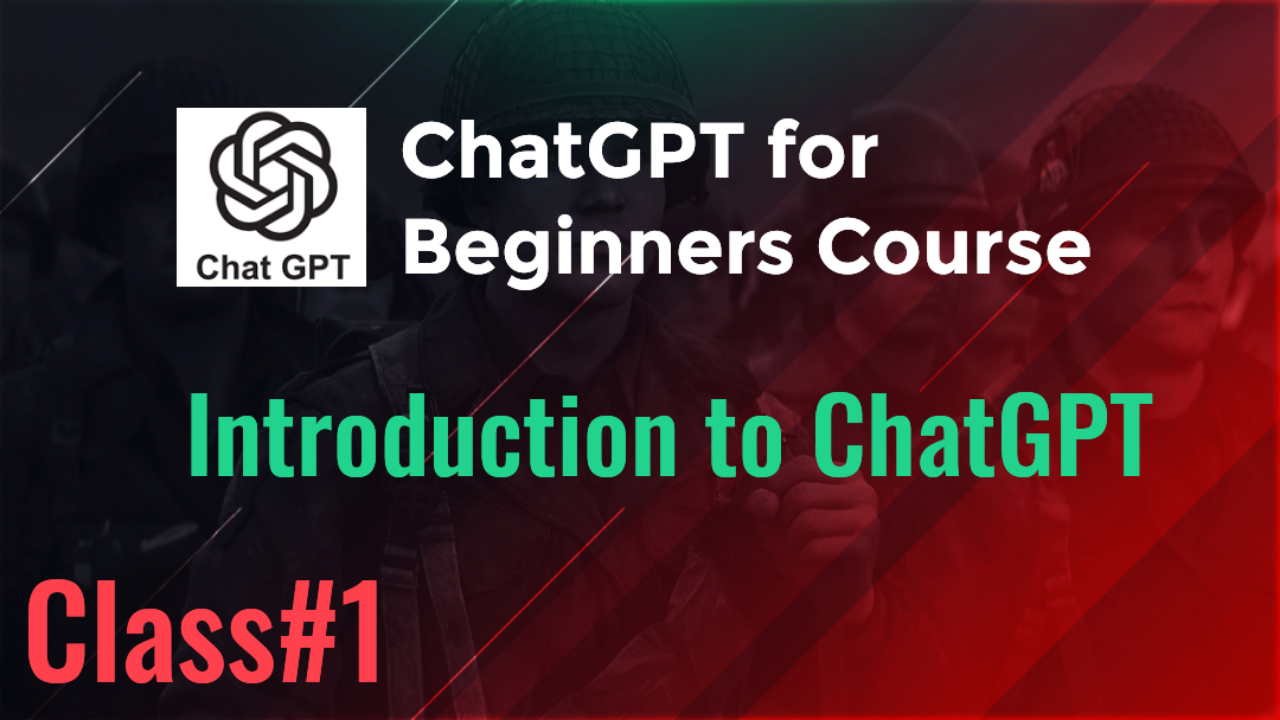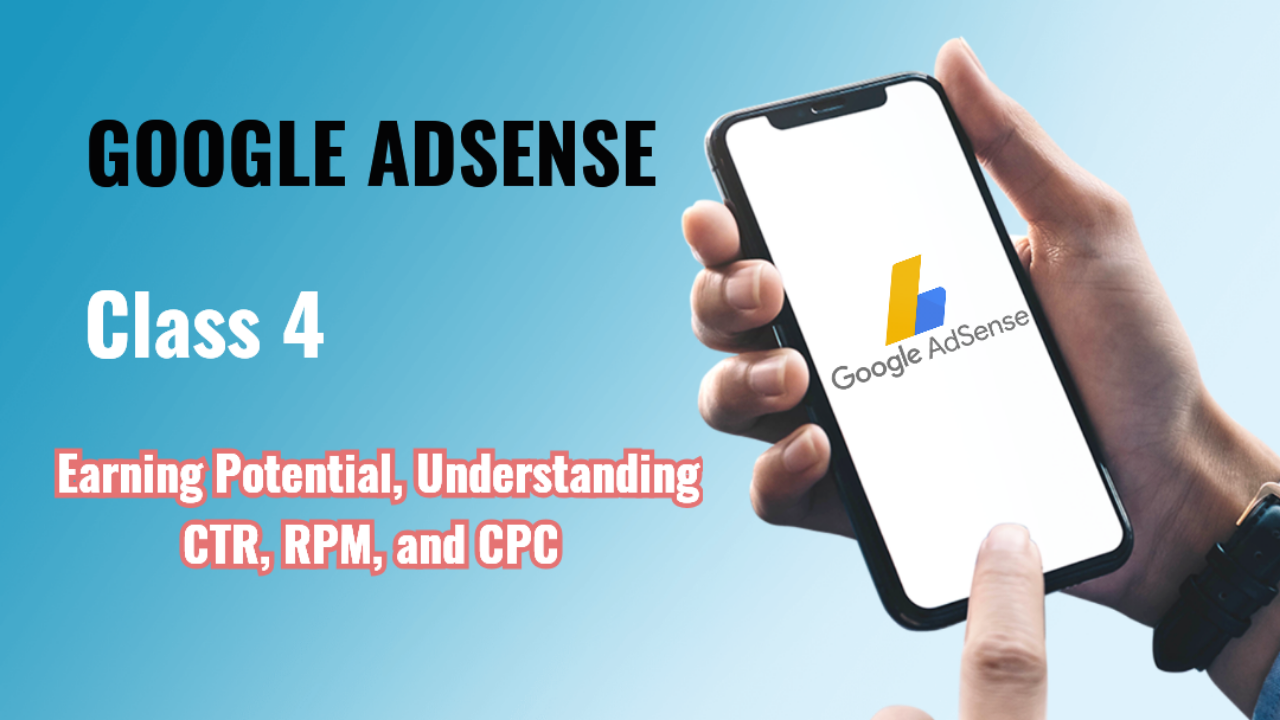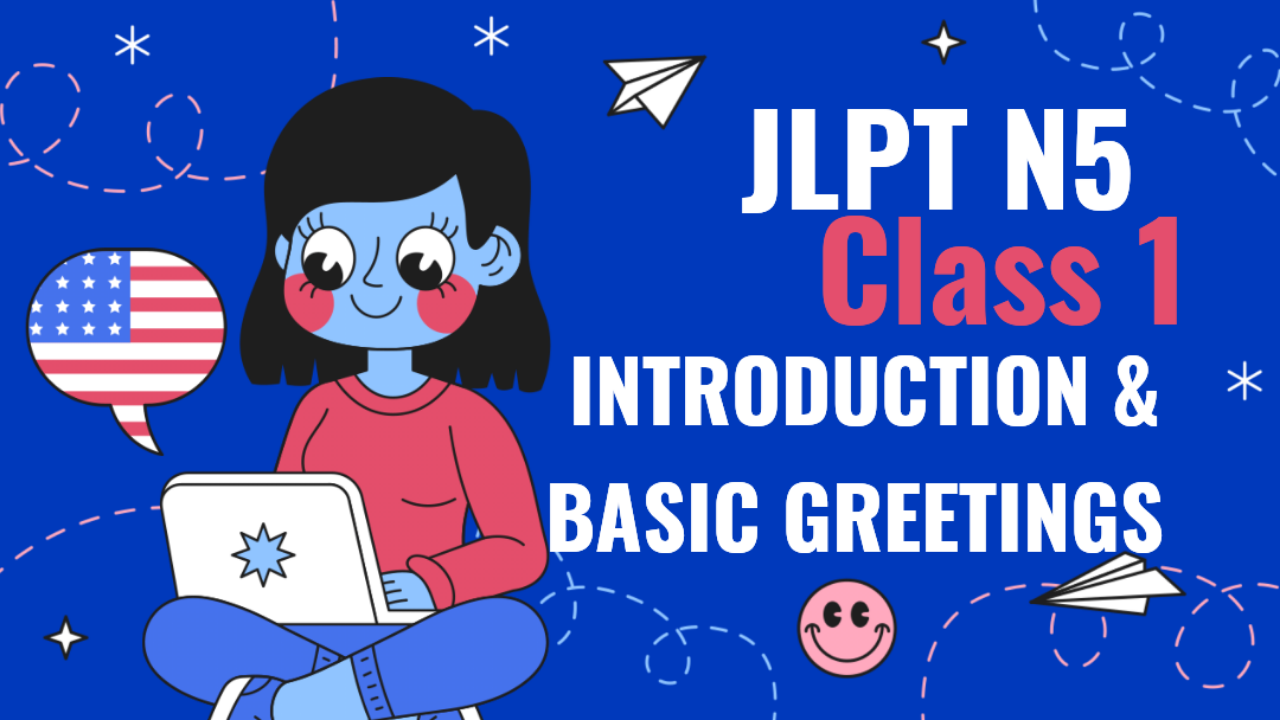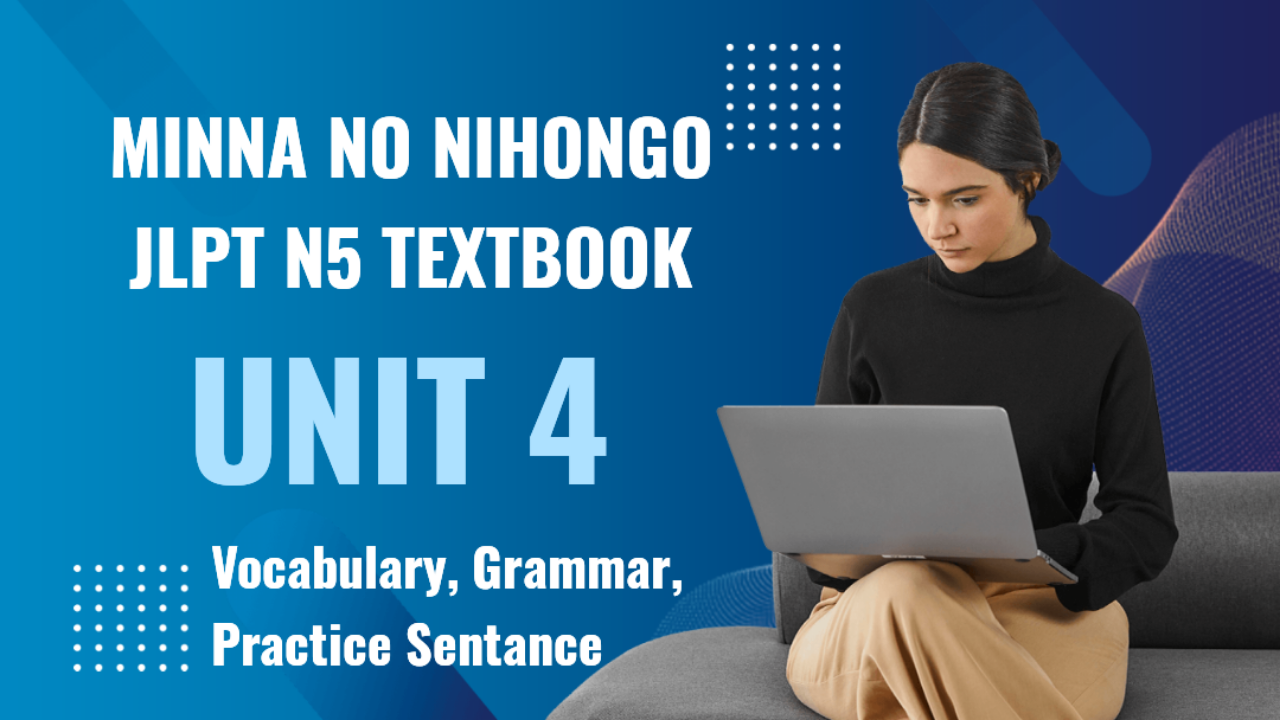ChatGPT Integration with Google Sheets: Automating Data Management and Analysis
Introduction
Google Sheets is a widely used online spreadsheet tool for managing data, calculations, and analysis. By integrating ChatGPT with Google Sheets, you can automate data processing, generate insights, and interact with your spreadsheets in a conversational manner. This post will explain how to connect ChatGPT with Google Sheets, its benefits, and real-life use cases for businesses and individuals.
Key Points Covered:
- Overview of Google Sheets for data management.
- Setting up ChatGPT integration with Google Sheets.
- Automating data entry, analysis, and reporting using ChatGPT.
- Benefits of ChatGPT in Google Sheets.
- Real-life examples of ChatGPT-powered Google Sheets integration.
1. Understanding Google Sheets for Data Management
Google Sheets is a cloud-based tool used for creating, editing, and collaborating on spreadsheets. It supports a wide range of functions, formulas, and data manipulation features. Many businesses use Google Sheets to track finances, manage inventories, analyze data, and collaborate on projects.
Use Cases for Google Sheets:
- Data Entry: Automate manual data entry tasks such as updating sales records or product inventories.
- Data Analysis: Use Google Sheets to perform calculations, create charts, and generate insights from raw data.
- Collaboration: Teams can work together on data-driven projects in real-time, making it ideal for remote work.
- Reporting: Generate detailed reports by organizing and summarizing data in Google Sheets.
2. Setting Up ChatGPT with Google Sheets
Integrating ChatGPT with Google Sheets can allow you to automate tasks like generating responses, creating new rows of data, analyzing trends, or even interacting with complex datasets using natural language commands.
Step-by-Step Guide for Integration:
-
Create a Google Cloud Project:
- Sign in to the Google Cloud Console and create a new project. This will allow you to interact with Google Sheets via APIs.
-
Enable Google Sheets API:
- In the Google Cloud project, enable the Google Sheets API under “APIs & Services.” This API will allow you to programmatically access and modify data in your Google Sheets.
-
Create Service Account Credentials:
- In the “APIs & Services” section, create a new service account and download the credentials as a JSON file. Share the Google Sheets you want to use with the service account email so it has access.
-
Set Up OpenAI API:
- Obtain your API key from OpenAI’s website. You will use this key to send prompts to ChatGPT and get AI-generated responses that you can store or use in Google Sheets.
-
Write a Script to Connect Google Sheets and ChatGPT:
- Use Google Apps Script, a cloud-based JavaScript platform for automating tasks, to connect your Google Sheets with ChatGPT.
Sample Google Apps Script Code for ChatGPT and Google Sheets Integration:
function callChatGPT(prompt) {
var url = 'https://api.openai.com/v1/completions';
var apiKey = 'your-openai-api-key';
var options = {
'method': 'post',
'headers': {
'Authorization': 'Bearer ' + apiKey,
'Content-Type': 'application/json'
},
'payload': JSON.stringify({
'model': 'text-davinci-003',
'prompt': prompt,
'max_tokens': 150
})
};
var response = UrlFetchApp.fetch(url, options);
var jsonResponse = JSON.parse(response.getContentText());
return jsonResponse.choices[0].text.trim();
}
function runChatGPTOnSheet() {
var sheet = SpreadsheetApp.getActiveSpreadsheet().getActiveSheet();
var dataRange = sheet.getDataRange();
var values = dataRange.getValues();
for (var i = 1; i < values.length; i++) {
var userInput = values[i][0]; // assuming the user input is in column A
var chatGPTResponse = callChatGPT(userInput);
sheet.getRange(i + 1, 2).setValue(chatGPTResponse); // storing ChatGPT response in column B
}
}
-
Add the Script to Google Sheets:
- Open your Google Sheet, click on “Extensions” > “Apps Script,” and paste the script above. You can modify it to fit your needs, like defining which rows and columns to interact with.
-
Run and Automate Tasks:
- After setting up the script, you can run it to generate responses in your Google Sheets automatically. You can also set triggers to run this script periodically or when certain events occur (e.g., on form submissions).
3. Automating Data Entry, Analysis, and Reporting with ChatGPT
With ChatGPT integrated into Google Sheets, you can automate various aspects of your spreadsheet work, from entering data to performing analysis and generating reports.
Automation Examples:
- Automated Data Entry: Automatically generate responses or insights based on user input. For instance, if a user enters a question, ChatGPT can generate answers in the adjacent cell.
- Data Analysis: Use ChatGPT to help analyze trends in your data. You can ask ChatGPT questions like “What’s the average monthly sales?” and it can process the data in Google Sheets to provide an answer.
- Report Generation: Create summaries or reports based on data in the sheet. For example, ChatGPT can generate a summary of sales performance for the month, or provide an analysis of financial data.
4. Benefits of ChatGPT Integration with Google Sheets
- Enhanced Data Automation: ChatGPT automates repetitive tasks like data entry, reporting, and analysis, freeing up time for more complex work.
- Natural Language Interaction: Instead of relying on formulas and complex functions, users can interact with their data using natural language commands and get instant responses from ChatGPT.
- Improved Accuracy: AI-powered responses reduce the risk of human error in data processing and analysis.
- Customizable Workflows: You can tailor the integration to suit specific workflows, such as generating real-time insights based on sales data or automating report creation.
- Scalable Solutions: As your datasets grow, ChatGPT can handle larger volumes of data, making it ideal for businesses dealing with significant data processing needs.
5. Real-life Examples of ChatGPT in Google Sheets
Example 1: Sales Tracking and Analysis
A sales team uses Google Sheets to track daily sales and customer interactions. By integrating ChatGPT, they automate the process of summarizing daily sales figures and generating personalized insights based on sales performance, helping the team identify trends and opportunities.
Example 2: Customer Feedback Management
A customer service department collects feedback using Google Forms, with the responses automatically recorded in Google Sheets. ChatGPT is integrated to analyze the feedback and categorize it into common themes, such as product satisfaction, delivery issues, or feature requests, providing valuable insights for improving services.
Example 3: Inventory Management Automation
A retail business uses Google Sheets to manage inventory. ChatGPT is integrated to help monitor stock levels and suggest reordering quantities based on historical sales data and trends, improving the efficiency of stock management.
Conclusion
Integrating ChatGPT with Google Sheets opens up new possibilities for automating data management, analysis, and reporting. With this integration, businesses can streamline their processes, improve accuracy, and make data-driven decisions with the help of AI-powered insights.