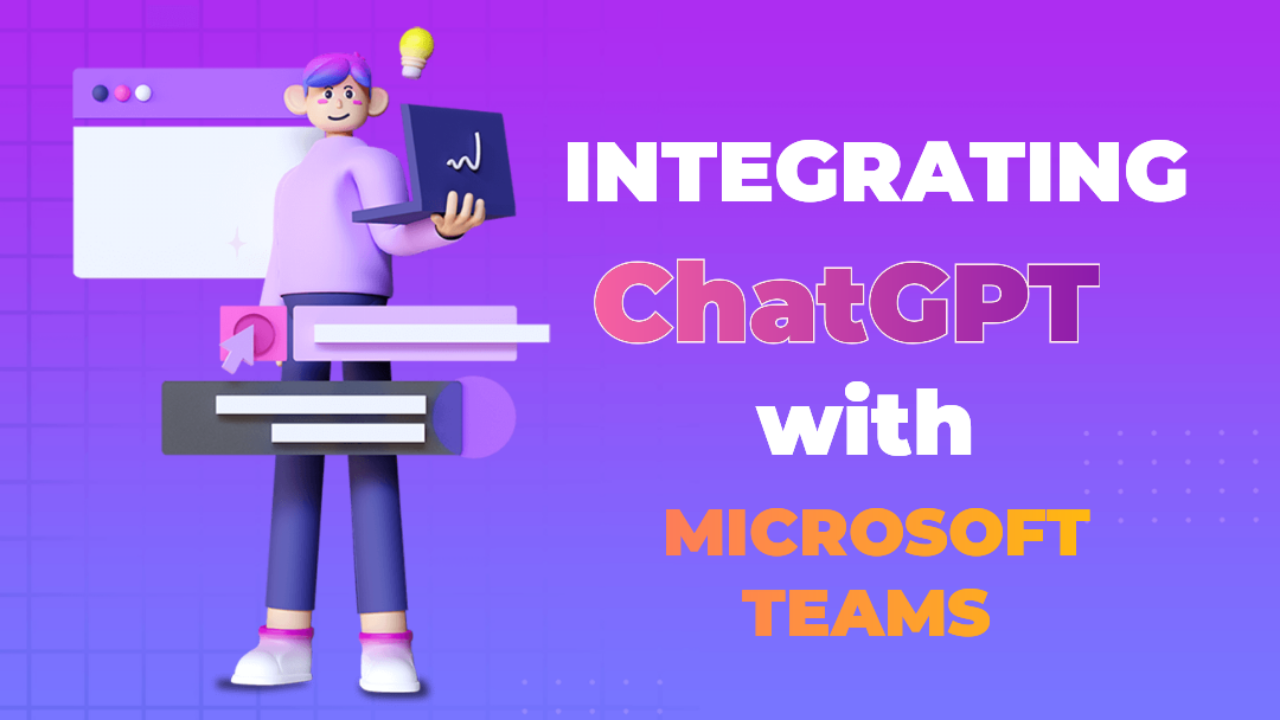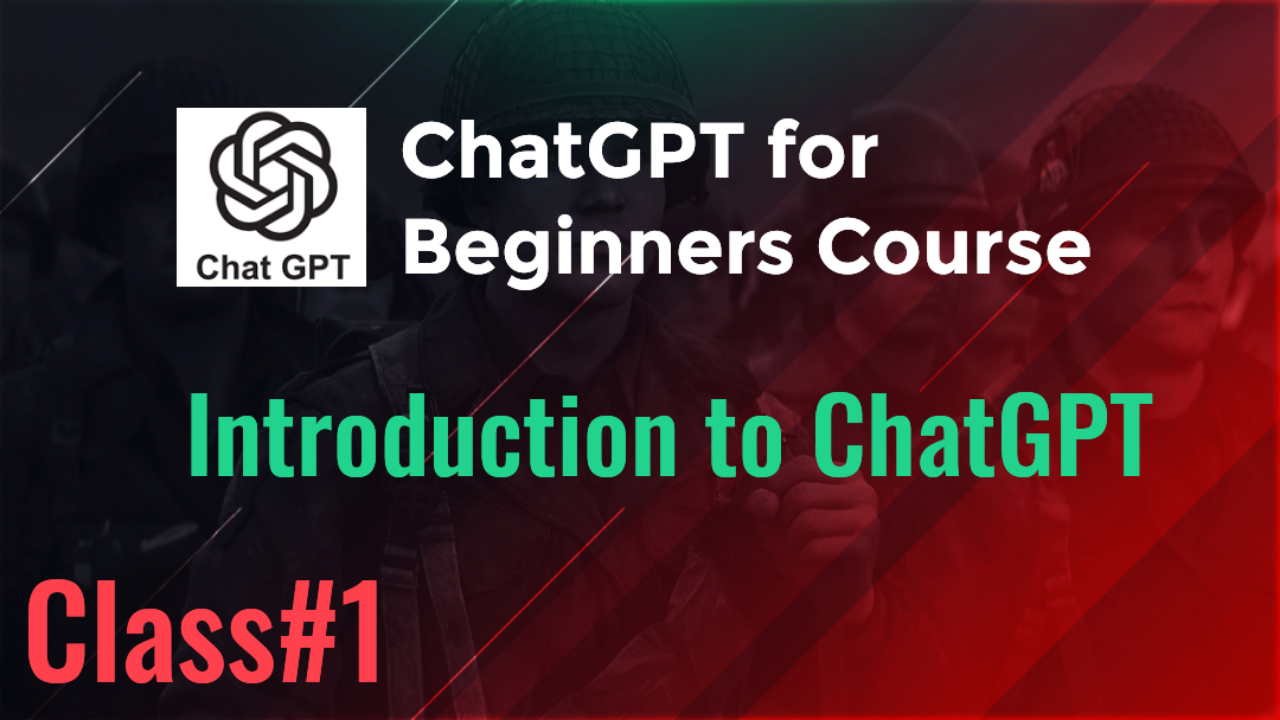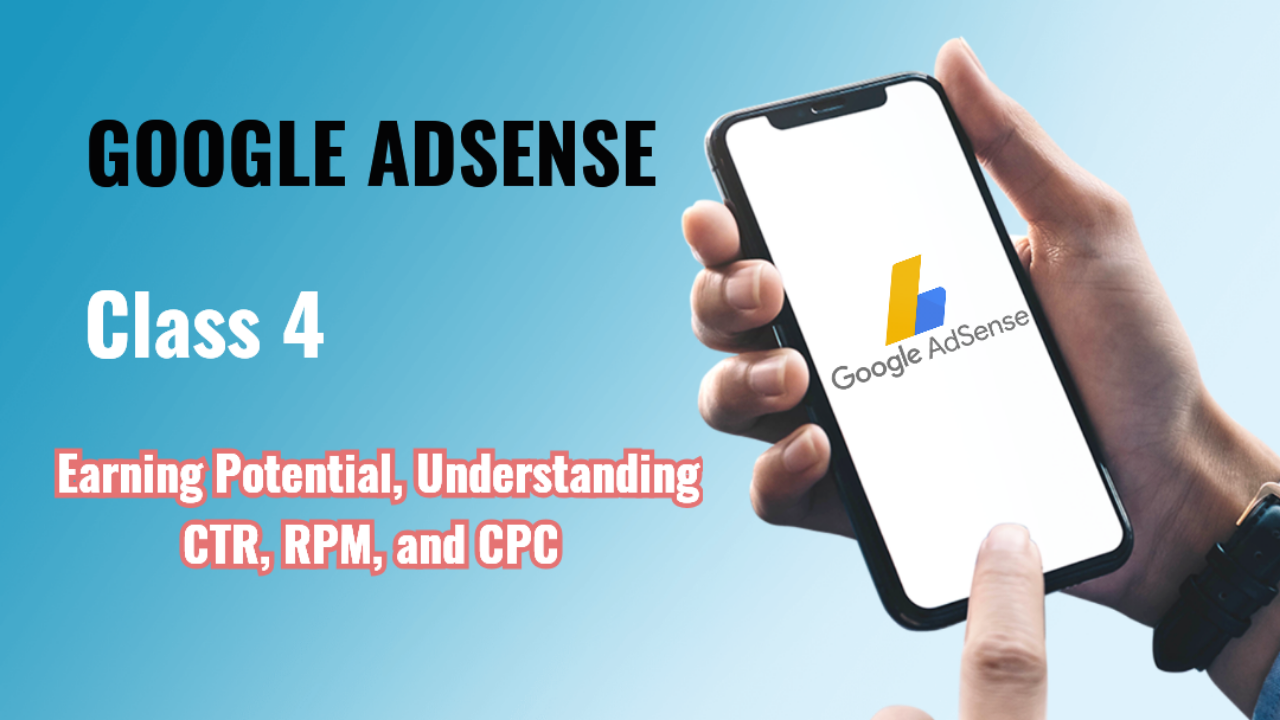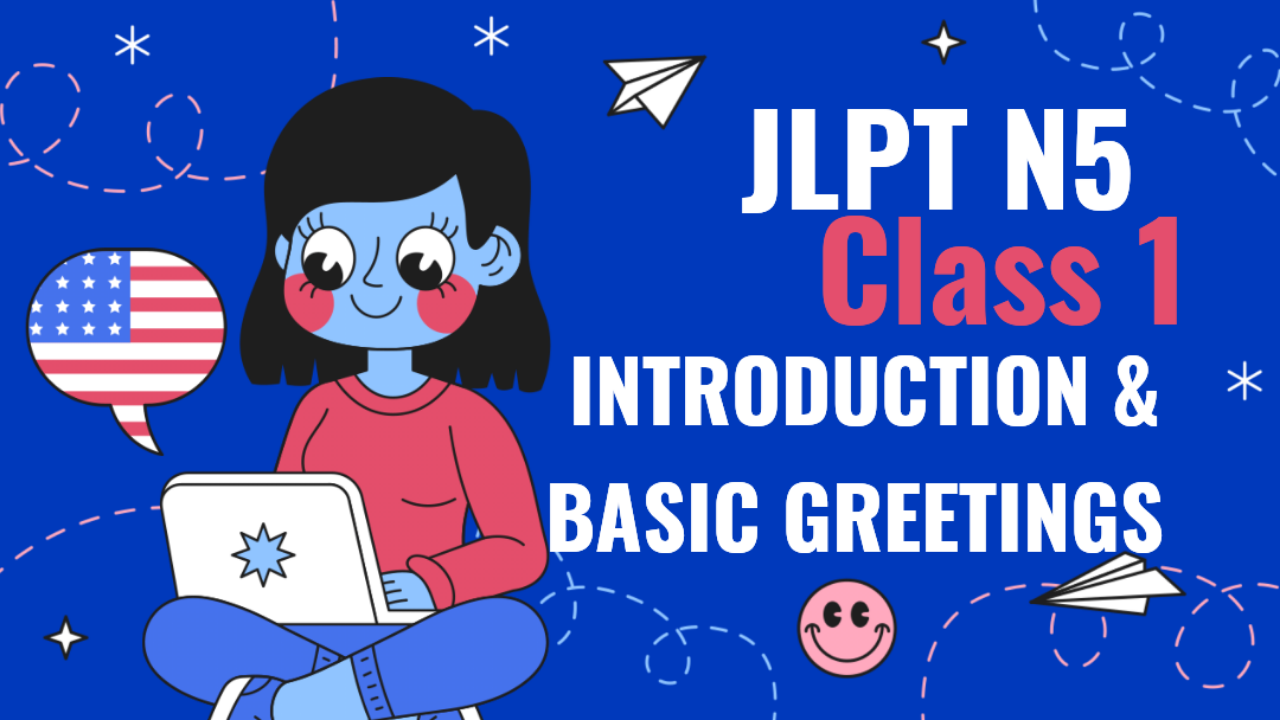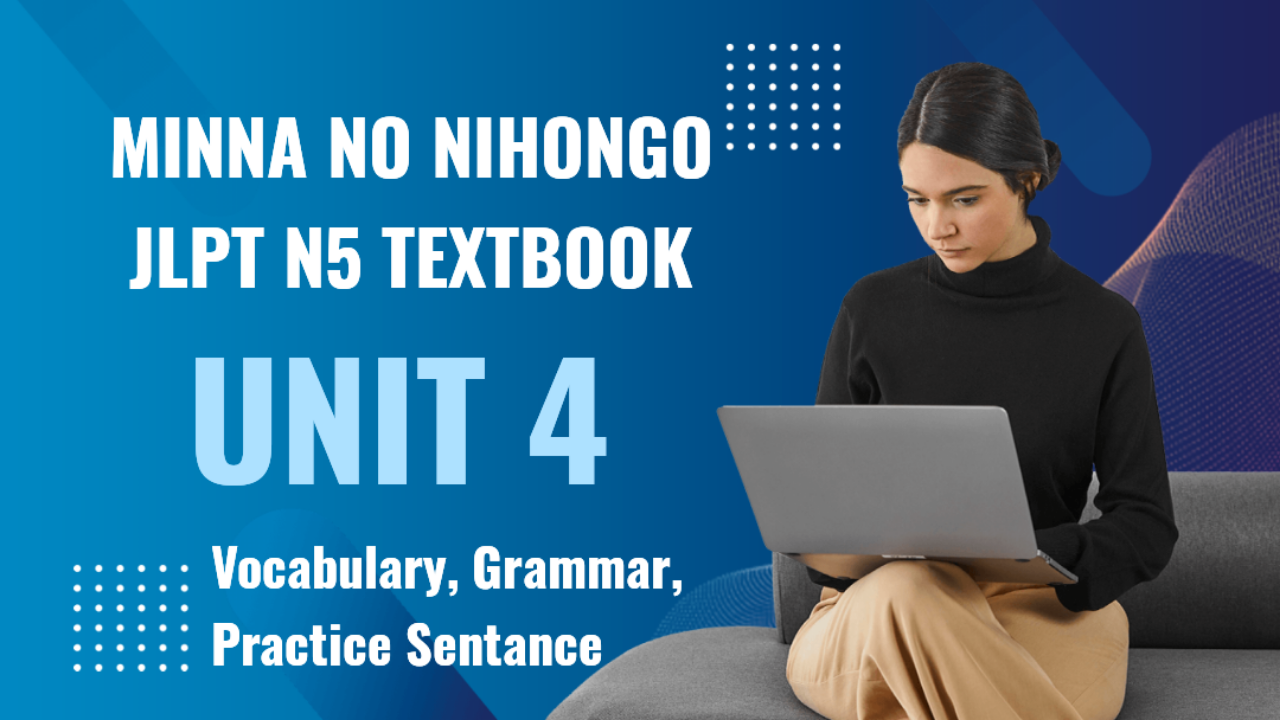Integrating ChatGPT with Microsoft Teams
Objective: In this class, we will learn how to integrate ChatGPT with Microsoft Teams, improve team communication, streamline workflows, and enhance productivity.
1. Introduction to Microsoft Teams
Microsoft Teams is a collaboration platform that integrates seamlessly with Office 365. It allows teams to communicate, share files, and collaborate on projects in real-time. It's widely used by businesses for remote work and internal communication.
2. Benefits of Integrating ChatGPT with Microsoft Teams
Integrating ChatGPT with Microsoft Teams provides the following benefits:
- Efficient team collaboration: Automate repetitive tasks like answering FAQs or scheduling meetings.
- Instant responses: ChatGPT can assist teams by answering queries instantly.
- 24/7 availability: ChatGPT can help team members at any time, even outside regular working hours.
- Improved productivity: ChatGPT can perform tasks such as summarizing meetings, retrieving documents, and generating reports.
3. How to Integrate ChatGPT with Microsoft Teams
Step 1: Set Up a Microsoft Teams Account
- Make sure you have an active Microsoft Teams account.
- Log in to Microsoft Teams using your credentials.
Step 2: Create a Bot on Azure
- Go to the Azure portal.
- Create a new Bot Channels Registration. This will allow you to integrate ChatGPT with Teams.
- Provide the required details like the bot's name, messaging endpoint, and region.
Step 3: Use OpenAI's API for ChatGPT
- Access OpenAI’s GPT-3 or GPT-4 API.
- Set up the API key that you will use for integrating with Microsoft Teams.
Step 4: Connect the Bot to Microsoft Teams
- Once the bot is created in Azure, link it with Microsoft Teams using the Channels section in the Azure portal.
- Enable the Microsoft Teams channel.
- Configure any additional settings, like adding the bot to specific Teams or channels where you want ChatGPT to assist.
Step 5: Add ChatGPT Bot to Teams
- Inside Microsoft Teams, go to the App Store and search for the custom bot you created.
- Add the bot to the team or specific channels where it will function.
Step 6: Test the Integration
- Test the bot to ensure it’s working correctly.
- You can ask it questions or give it tasks, such as scheduling meetings, answering FAQs, or retrieving files from OneDrive.
4. Practical Example
Scenario: Automating FAQs in Teams
Imagine a company where employees frequently ask the HR department similar questions. ChatGPT can help by automating answers to common queries, reducing the load on HR.
- Set up a list of frequently asked questions in ChatGPT.
- Employees can ask the bot questions like:
- “What is the process for requesting leave?”
- “What are the company’s holiday dates?”
- The bot will respond instantly with the correct answers, allowing HR to focus on more complex tasks.
5. How Integration Improves Productivity
- Streamlining Communication: Team members can get instant help without having to wait for human responses.
- Meeting Summarization: After a Microsoft Teams meeting, ChatGPT can automatically summarize the key points and actions.
- Task Automation: Tasks such as sending reminders, scheduling, and handling FAQs are automated.
- Document Retrieval: ChatGPT can be used to retrieve files or documents from the cloud storage linked with Microsoft Teams, saving time.
6. Real-Life Use Cases
Use Case 1: Scheduling Meetings Automatically
ChatGPT can handle meeting schedules based on the availability of team members. Instead of manually coordinating schedules, ChatGPT scans the team calendar and proposes suitable times for meetings.
Use Case 2: Instant Data Retrieval
A sales team could use ChatGPT integrated with Teams to instantly pull customer information from a CRM during meetings, speeding up the process and improving accuracy.
Use Case 3: Tracking Project Status
Project managers can ask ChatGPT to retrieve updates from task boards, creating an up-to-date project status report instantly, reducing the need for manual data collection.
7. Summary
Integrating ChatGPT with Microsoft Teams allows businesses to automate repetitive tasks, streamline communication, and boost overall productivity. This integration empowers teams to focus on higher-value tasks while ChatGPT handles the routine questions and automates common processes.
Assignment
- Set up your own bot in Azure and connect it with Microsoft Teams.
- Test ChatGPT’s ability to answer simple team FAQs or retrieve a document.