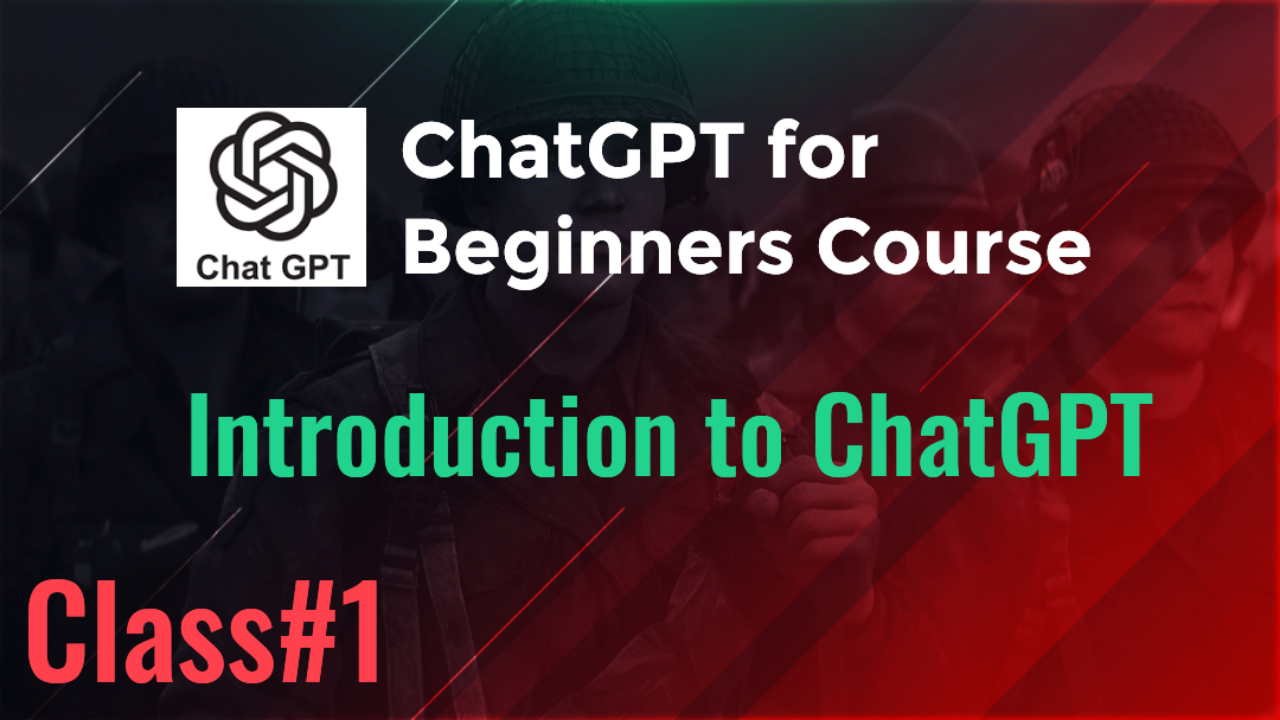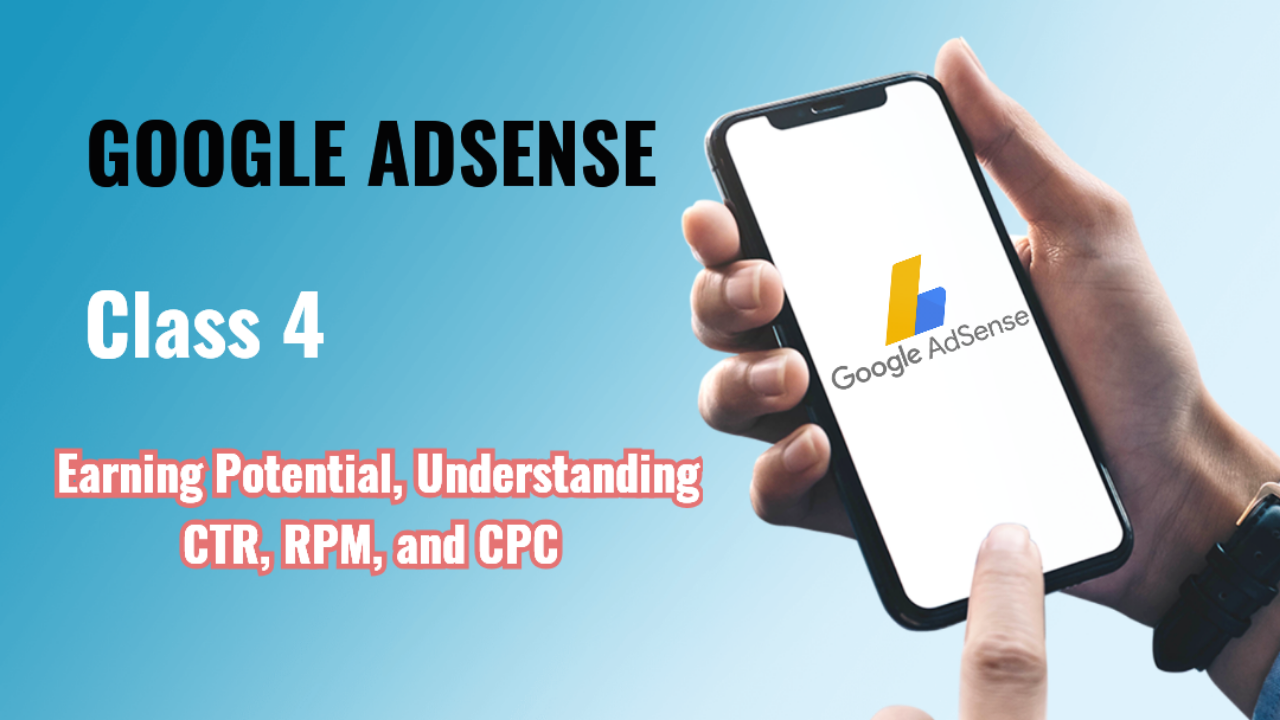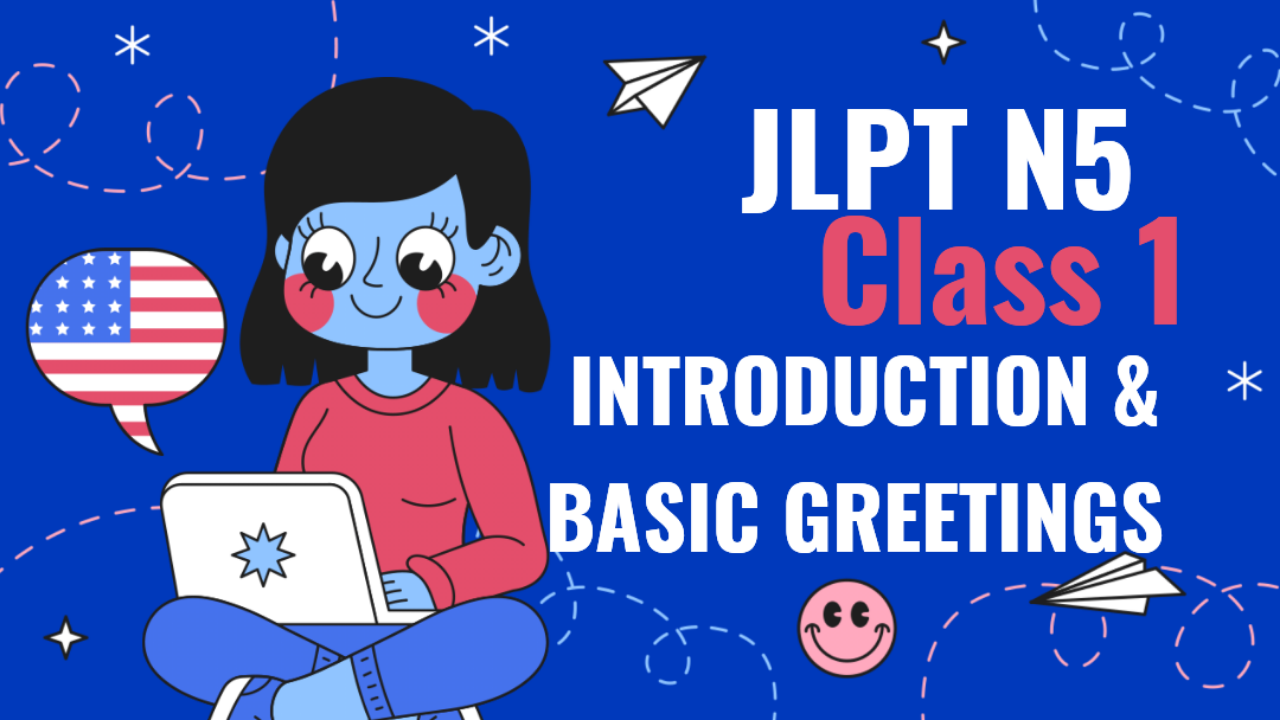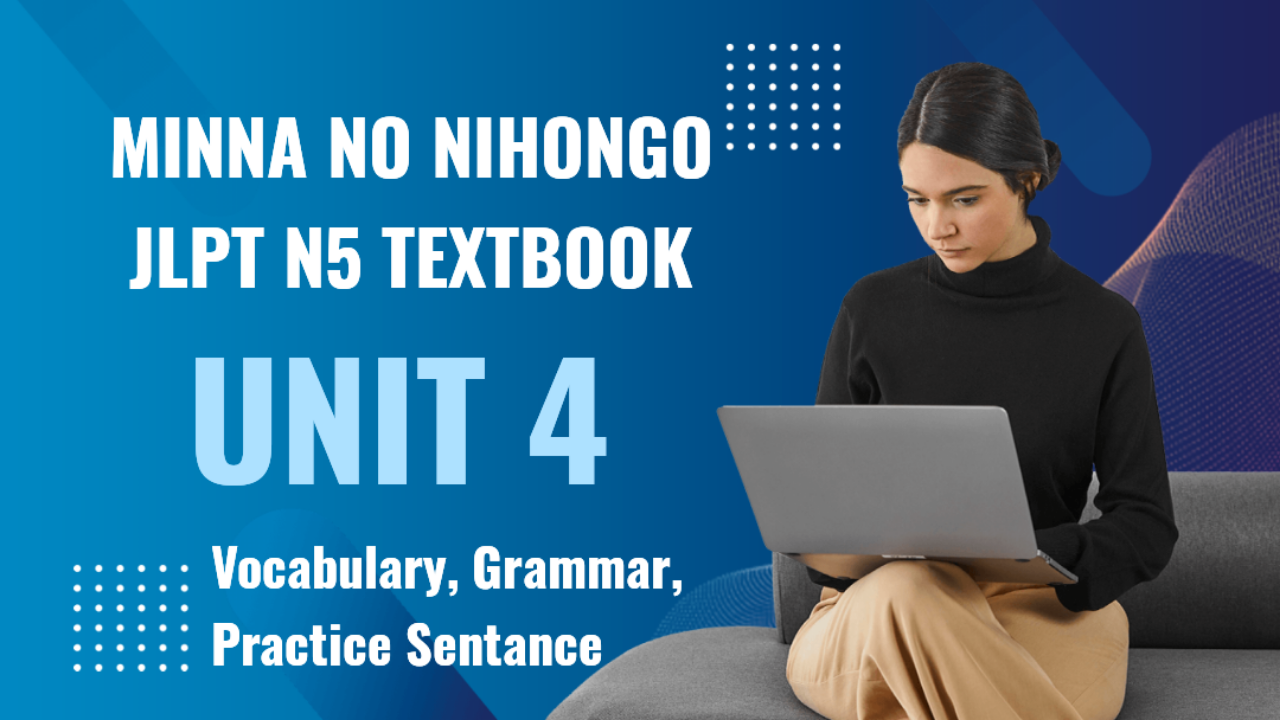Class 6: Tracking Performance with Google AdSense Reports
In this class, we’ll focus on how to track and analyze your performance with Google AdSense reports. Understanding how your ads are performing is essential for making informed decisions on optimization, and AdSense provides a wealth of data to help you do that. We’ll go over the different types of reports available, how to interpret key metrics, and how to use this data to improve your earnings.
6.1 Overview of Google AdSense Reporting Tools
Google AdSense offers detailed reporting features to help you track your ads’ performance. These reports provide insights into metrics like page views, clicks, earnings, and more.
Where to Find Reports:
- Log in to your AdSense account.
- Click on the Reports tab in the dashboard.
- You’ll find an overview of your earnings and ad performance, as well as options to create customized reports.
6.2 Key Metrics in Google AdSense Reports
Understanding the key metrics in your AdSense reports is crucial for measuring your website’s ad performance. Let’s go over the most important ones:
-
Page Views:
- What is it?: The number of times a page displaying AdSense ads was viewed.
- Why it’s important: High page views increase the likelihood of ad impressions and clicks, directly impacting revenue.
-
Impressions:
- What is it?: The total number of ads displayed on your website.
- Why it’s important: Each impression is an opportunity for a user to interact with the ad. Higher impressions generally mean more chances for clicks.
-
Clicks:
- What is it?: The number of times users clicked on an ad.
- Why it’s important: More clicks typically translate into higher revenue, as AdSense earnings are closely tied to clicks.
-
Click-Through Rate (CTR):
- What is it?: The percentage of ad impressions that resulted in a click. It’s calculated as (Clicks / Impressions) x 100.
- Why it’s important: CTR helps you understand how often users engage with your ads. A higher CTR usually indicates that your ads are relevant and well-placed.
-
Cost Per Click (CPC):
- What is it?: The amount you earn for each ad click.
- Why it’s important: Higher CPC values mean you’re earning more per click. CPC is influenced by the type of ads displayed and the niche of your website.
-
Estimated Earnings:
- What is it?: The estimated earnings you’ve generated from AdSense during the reporting period.
- Why it’s important: This is the main indicator of how much revenue your ads are generating.
-
Revenue Per Thousand Impressions (RPM):
- What is it?: The estimated earnings per 1,000 ad impressions. RPM is calculated as (Estimated Earnings / Impressions) x 1000.
- Why it’s important: RPM helps measure how efficiently your site is monetizing impressions. Higher RPM means you’re earning more from each ad impression.
6.3 Types of Google AdSense Reports
AdSense offers several types of reports to help you track various aspects of your performance. Some of the most useful reports include:
-
Performance Reports:
- What it is: A comprehensive overview of your AdSense earnings and key performance metrics, including impressions, clicks, CTR, and RPM.
- How to use it: Use this report to track overall trends in your ad performance. It’s a good starting point for identifying areas of improvement.
-
Sites Report:
- What it is: Shows how each of your websites (if you manage multiple) is performing in terms of earnings and key metrics.
- How to use it: Use this report to compare the performance of different sites and focus your optimization efforts on the ones that are underperforming.
-
Ad Units Report:
- What it is: Provides performance data for individual ad units you’ve set up on your site, including clicks, impressions, and CTR for each unit.
- How to use it: This report is valuable for identifying which ad units are performing best and which need optimization.
-
Countries Report:
- What it is: Breaks down your ad performance by geographic location, showing how much traffic and revenue each country generates.
- How to use it: If you’re targeting a global audience, this report can help you identify high-value regions where you may want to focus more content or marketing efforts.
-
Devices Report:
- What it is: Provides insights into how your ads are performing on different devices (desktop, mobile, tablet).
- How to use it: Use this report to ensure your ads are optimized for the right devices. If mobile traffic is high, consider adjusting ad formats for better mobile performance.
-
Ad Types Report:
- What it is: Shows how different types of ads (text, display, rich media) are performing on your site.
- How to use it: Use this report to analyze which ad types are generating the most revenue and experiment with your ad mix to improve performance.
6.4 Creating and Customizing Reports
While AdSense provides default reports, you can create customized reports tailored to your needs. This helps you focus on specific data points and gain deeper insights into your ad performance.
How to Create Custom Reports:
- Go to the Reports tab in your AdSense dashboard.
- Click on New Report to create a custom report.
- Select the metrics you want to track, such as CTR, CPC, Impressions, and Estimated Earnings.
- Choose the time period for the report (daily, weekly, monthly, etc.).
- You can also apply filters, such as tracking performance by country, device, or ad unit.
- Save the report for future use, or export it as a CSV or PDF file for offline analysis.
Why Custom Reports Are Useful:
- Custom reports allow you to focus on specific areas that matter most to your business.
- They save time by providing quick access to data you care about, without sifting through irrelevant metrics.
6.5 Using Data to Improve Ad Performance
The insights you gather from AdSense reports can help you make data-driven decisions to improve your ad performance. Here’s how to use your reports effectively:
-
Identify High-Performing Pages:
- Use the Performance Reports to identify pages that generate the most revenue and impressions. Focus on optimizing these high-performing pages with better ad placement or higher-paying keywords.
-
Analyze CTR by Ad Unit:
- If you notice certain ad units have a much higher CTR than others, consider placing similar ad formats in other areas of your site. You may also want to test different ad placements for underperforming units.
-
Optimize for High CPC Keywords:
- Use the Ad Units Report to see which pages or keywords are driving the highest CPC. Create more content around these high-value keywords to attract more lucrative ads.
-
Adjust for Geographic Trends:
- If the Countries Report shows that certain countries are generating more revenue, consider creating region-specific content or ads tailored to that audience.
-
Improve Mobile Ad Performance:
- Use the Devices Report to assess how your ads are performing on mobile versus desktop. If mobile ads are underperforming, consider using responsive ad units or adjusting ad placement for better visibility on mobile devices.
6.6 Automating Reporting and Alerts
To save time and stay on top of important changes, you can automate reporting and set up alerts in your AdSense account.
How to Set Up Automated Reports:
- Go to the Reports tab in your AdSense dashboard.
- Create a custom report that tracks the metrics you want to monitor regularly.
- Click on the Schedule button and choose how often you want to receive the report (daily, weekly, or monthly).
- The report will be automatically emailed to you at the specified intervals.
How to Set Up Alerts:
- In your AdSense account, go to the Settings menu.
- Select Alerts from the drop-down menu.
- Set up email alerts for significant changes in your ad performance, such as a drop in CTR, RPM, or earnings.
- This allows you to quickly address any issues that may affect your revenue.
Class Summary
In this class, we explored how to track and analyze your Google AdSense performance using built-in reporting tools. We discussed key metrics like impressions, CTR, and CPC, as well as the different types of reports available, including performance, ad unit, country, and device reports. You learned how to create custom reports, use data to improve your ad performance, and automate reports and alerts.
In the next class, we’ll cover more advanced topics, including using Google Analytics with AdSense to gain deeper insights into your website’s performance.
Key Takeaway: Tracking performance with AdSense reports allows you to make informed decisions and improve your ad earnings. Regularly analyze your reports and make data-driven changes to optimize your results.